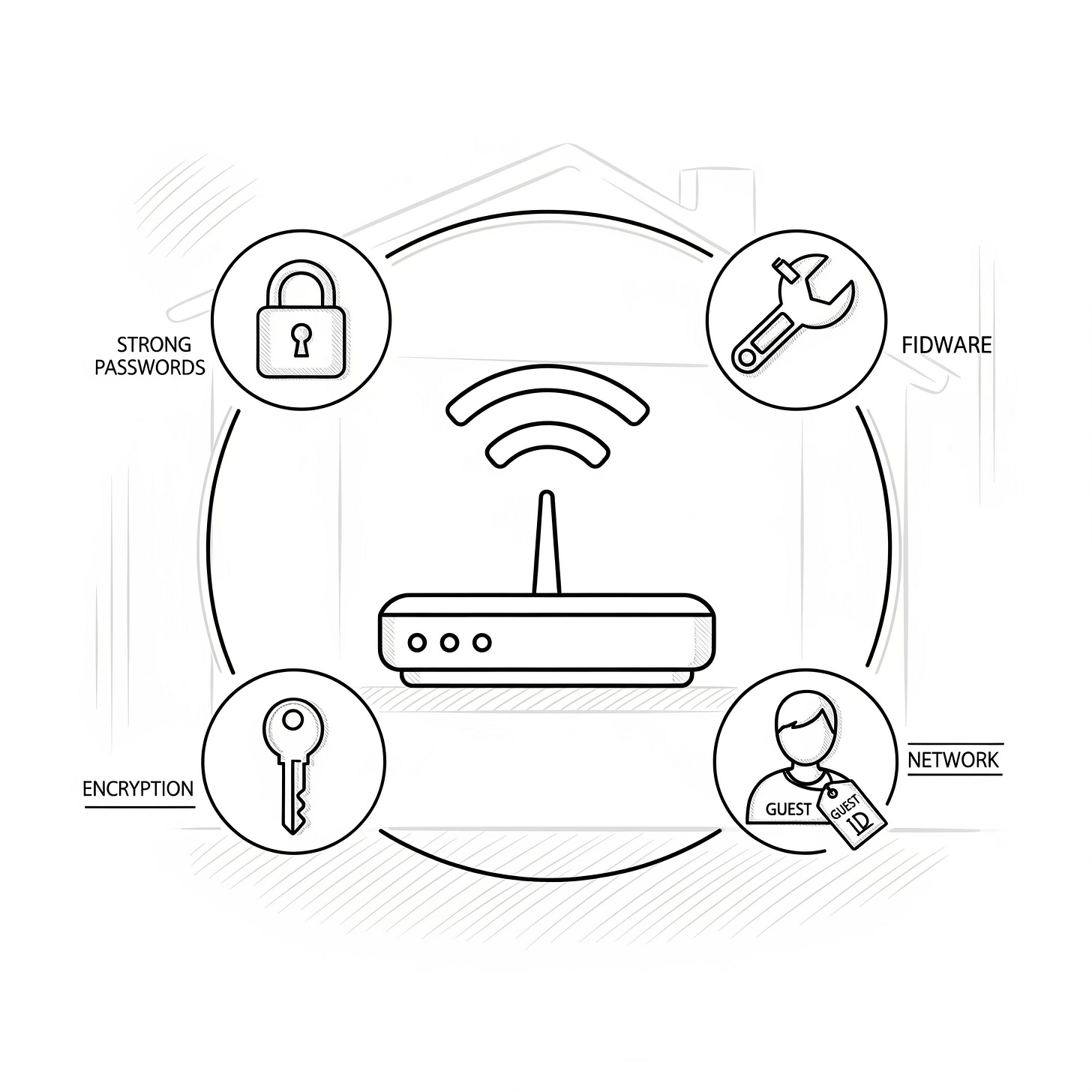Securing Your Home Network: Essential Tips
Protect Your Digital Home: A Practical Guide to Keeping Your Wi-Fi Network Safe
Your home Wi-Fi network is the gateway to your digital life, connecting everything from your personal computers and smartphones to smart TVs and security cameras. As the number of connected devices grows, so does the importance of securing your network from cyber threats. A vulnerable home network can expose your personal data, financial information, and even your privacy to hackers. The good news is that with a few simple best practices, you can significantly enhance your network's security without needing to be a cybersecurity expert.
Many people make the mistake of using the default settings on their Wi-Fi router, which are often insecure and a favorite target for criminals. This oversight can leave your network wide open to a variety of attacks, from unauthorized access to data theft. For anyone with a home network, understanding and implementing basic security measures is no longer optional; it's a critical step in protecting your family and your data. This guide will walk you through the essential tips and best practices for securing your home network, transforming it from a potential vulnerability into a digital fortress.
I. Secure Your Router with a Strong Password and Unique SSID 🛡️
Best Practice: The first line of defense is your router itself. Change the default login credentials and network name immediately.
How-To:
Change the Default Password: Your router comes with a default username and password (e.g., admin/password). Hackers know these defaults and can easily access your router's settings. Change this to a strong, unique password.
Create a Unique SSID: The SSID (Service Set Identifier) is the name of your Wi-Fi network. Change the default name (e.g., "Linksys" or "Netgear") to something unique that doesn't reveal any personal information, such as your address or family name.
Hide Your SSID: For an extra layer of security, you can choose to hide your SSID. Your network won't be visible to others, and you'll have to manually enter the name on each device you connect.
Why it matters: This prevents unauthorized users from easily gaining access to your router's administrative controls.
II. Use WPA3 Encryption 🔑
Best Practice: Encryption scrambles your data so that it is unreadable to anyone who intercepts it. Use the strongest encryption protocol available.
How-To:
Check Your Router's Settings: Log in to your router's admin page and navigate to the wireless security or encryption settings.
Select WPA3: If your router supports it, select WPA3 (Wi-Fi Protected Access 3). If not, use WPA2, which is still a strong protocol. Avoid using WEP or WPA, as they are outdated and easily compromised.
Why it matters: Strong encryption is the digital lock on your network, preventing hackers from snooping on your data as it travels between your devices and the internet.
III. Keep Your Router's Firmware Updated 🔄
Best Practice: Router manufacturers regularly release firmware updates to patch security vulnerabilities and fix bugs.
How-To:
Check for Updates: Log in to your router's admin page and look for a "firmware update" or "maintenance" section.
Enable Auto-Updates: Some newer routers offer an automatic update feature. If available, enable it to ensure your router is always protected. If not, make a habit of checking for and installing updates manually every few months.
Why it matters: An unpatched router is a prime target for exploits that can give hackers full control of your network.
IV. Create a Separate Guest Network 🌐
Best Practice: Keep your main network private and create a separate network for guests and smart home devices.
How-To:
Enable the Guest Network: Most modern routers have a built-in guest network feature. Enable it and give it a separate password.
Connect IoT Devices: Use this guest network for all of your smart home devices, such as smart plugs, speakers, and security cameras.
Why it matters: This isolates your most sensitive devices (computers, smartphones) from devices that may have weaker security, preventing a compromised smart device from giving a hacker access to your entire network.
V. Use a VPN (Virtual Private Network) 🕵️♂️
Best Practice: A VPN encrypts your internet traffic, hiding your IP address and making your online activity private.
How-To:
Choose a Reputable Provider: Select a trusted VPN service.
Install and Use: Install the VPN software on your computers and smartphones. You can also configure some routers to use a VPN, which protects every device on your network automatically.
Why it matters: While a secure network prevents external access, a VPN provides an additional layer of privacy and security, especially when you are connected to public Wi-Fi networks.
VI. Change Your Devices' Default Passwords 🔐
Best Practice: Your home network's security is only as strong as the weakest device on it.
How-To:
Identify All Connected Devices: Take an inventory of all devices connected to your network, especially smart devices like cameras, smart thermostats, and baby monitors.
Change Default Passwords: Change the default passwords on all of these devices. Many devices come with a standard password that is easy to guess.
Why it matters: A smart home device with a default password can be a backdoor into your network for a hacker.
By implementing these essential tips, you can transform your home network from a vulnerable entry point into a secure digital environment. Taking the time to properly set up your router, use strong encryption, keep your firmware updated, and manage your connected devices will provide you with the peace of mind that your data and privacy are well-protected.
Is your home network secure, or are you at risk? Visit FunctioningMedia.com for expert cybersecurity consultation and services that help you audit, secure, and protect your home and business networks from digital threats. Let's make your online world safer!
#Cybersecurity #HomeNetwork #Wi-FiSecurity #RouterSecurity #DataProtection #PrivacyTips #CyberAwareness #TechTips #DigitalSafety #FunctioningMedia